Connecting an external monitor to your laptop can greatly boost gaming performance. In most cases, the integration of lower-power integrated graphics cards in laptops, like Optimus, can limit gaming capabilities. These integrated graphics cards are more power-efficient, which extends battery life, but they don’t perform as well as dedicated graphics cards from AMD or Nvidia. When you connect an external monitor, you bypass the integrated graphics card and directly connect to the more powerful dedicated graphics card, resulting in a significant improvement in gaming performance. Whether you’re playing games with higher settings or lower settings, using an external monitor can provide a noticeable boost in performance. So, if you’re looking to enhance your gaming experience on a laptop, consider connecting an external monitor for better visuals and higher frame rates.
Optimus and its Effect on Gaming Performance

This image is property of i.ytimg.com.
Explanation of Optimus technology
Optimus is a technology commonly found in most laptops that combines both integrated and dedicated graphics processing units (GPUs). By using a low-power integrated GPU for everyday tasks and switching to the more powerful dedicated GPU for gaming or other GPU-intensive applications, Optimus helps conserve battery life while still providing adequate graphics performance.
Effects of Optimus on gaming performance
While Optimus technology offers benefits in terms of power efficiency, it can also have a negative impact on gaming performance. Since the dedicated GPU in Optimus systems sends its output through the low-power integrated GPU, it can create a bottleneck that limits the overall gaming performance. This is especially noticeable in games that are more GPU-intensive and require a higher level of graphics processing.
Importance of connecting an external monitor
Connecting an external monitor to a laptop can significantly improve gaming performance, especially in systems that utilize Optimus technology. By bypassing the integrated GPU and directly connecting the external monitor to the dedicated GPU, the bottleneck created by Optimus is eliminated. This allows the dedicated GPU to fully utilize its power and deliver better gaming performance.
Bypassing Optimus with Certain Laptop Models
Laptops without Optimus
Some laptops, such as the Aorus 15, do not feature Optimus technology. These laptops only use the dedicated GPU, so connecting an external monitor may not provide as significant of a performance boost compared to laptops with Optimus.
Laptops with the option to disable Optimus
Certain laptops, like the Lenovo Y540, have the option to disable Optimus. By doing so, the laptop bypasses the integrated GPU and allows the external monitor to connect directly to the dedicated GPU. This can result in improved gaming performance when using an external monitor.
Laptops with G-Sync support
Laptops equipped with G-Sync technology require a direct connection between the screen and the Nvidia GPU to work. Since G-Sync cannot function through the integrated GPU, connecting an external monitor directly to the dedicated GPU bypasses Optimus and allows for better gaming performance.
Direct Connection between External Monitor and Dedicated GPU
Connecting through HDMI or DisplayPort
Many laptops have HDMI or DisplayPort outputs that can be directly connected to an external monitor. These ports are often directly linked to the dedicated GPU, bypassing the integrated GPU and Optimus. This enables the dedicated GPU to handle all the graphics processing and deliver improved gaming performance.
Bypassing Intel integrated graphics and Optimus
By connecting the external monitor to the dedicated GPU, the Intel integrated graphics and Optimus are effectively bypassed. This allows the dedicated GPU to operate at its full potential and provide better gaming performance.
Applicability to AMD Vega integrated graphics
The same concept of bypassing integrated graphics and Optimus applies to laptops with AMD Vega integrated graphics. By connecting the external monitor directly to the dedicated GPU, the performance bottleneck caused by Optimus can be eliminated, resulting in better gaming performance.
Benchmark Testing with External Monitor
To demonstrate the impact of connecting an external monitor on gaming performance, benchmark tests were conducted on the Eluktronics MAX-17 gaming laptop. The tests were performed using the same Windows updates, Nvidia drivers, and a resolution of 1080p. The only difference was that one test utilized the laptop’s built-in screen, while the other test connected an external monitor to the HDMI port, bypassing the integrated GPU.
Testing the Eluktronics MAX-17 gaming laptop
The Eluktronics MAX-17 gaming laptop was chosen for benchmark testing due to its utilization of Optimus technology. By comparing performance with and without an external monitor, the impact of Optimus on gaming performance can be measured.
Comparison of gaming performance with and without external monitor
Through benchmark testing, it was observed that connecting an external monitor to the Eluktronics MAX-17 resulted in improved gaming performance. Although the difference was not significant in all games, there was a noticeable improvement overall.
Testing different games and settings
Various games were tested using the Eluktronics MAX-17 with and without an external monitor. Games such as Red Dead Redemption 2, Battlefield V, Shadow of the Tomb Raider, Call of Duty: Modern Warfare, Apex Legends, and more were included in the benchmark testing. The results showed that connecting an external monitor generally provided better gaming performance, especially at lower settings.
Red Dead Redemption 2
Performance comparison
Benchmark testing in Red Dead Redemption 2 showed that there was not a significant difference in performance between using the laptop’s screen and an external monitor.
Effect of external monitor on FPS
Although the difference was not prominent in this game, connecting an external monitor still had a slight positive effect on FPS.
Battlefield V
Performance comparison
Benchmark testing in Battlefield V revealed a larger difference in performance between using the laptop’s screen and an external monitor. When playing on lower settings, the external monitor provided a 13% increase in performance compared to the laptop’s screen.
Significant difference in lower settings
Lower settings in Battlefield V demonstrated a greater disparity in performance when using an external monitor, indicating the potential for significant improvements in gaming experience.
Shadow of the Tomb Raider
Performance comparison
Benchmark testing in Shadow of the Tomb Raider demonstrated a 7% increase in FPS with the highest preset settings when using an external monitor.
Large difference in lower settings
The performance difference between the laptop’s screen and an external monitor was more pronounced when playing on lower settings in Shadow of the Tomb Raider. The external monitor provided a nearly 21% improvement in performance compared to the laptop’s screen.
Call of Duty: Modern Warfare
Performance comparison
Benchmark testing in Call of Duty: Modern Warfare showcased an 11% increase in average FPS when using the highest or lowest settings with an external monitor.
Improved performance with external monitor
By connecting an external monitor, the gaming performance in Call of Duty: Modern Warfare was noticeably enhanced, highlighting the benefits of utilizing an external display.
Apex Legends
Performance comparison
Benchmark testing in Apex Legends revealed minimal differences between using the laptop’s screen and an external monitor at the lowest settings. However, when playing on the highest settings, there was a 4% improvement in average FPS with an external monitor.
Minor improvement in higher settings
While the improvement in performance with an external monitor was relatively minor in Apex Legends, higher settings still showcased a slight boost in FPS.
Conclusion
Overall, connecting an external monitor to a laptop can provide a significant performance improvement in most games, particularly for systems utilizing Optimus technology. By bypassing the integrated GPU and directly connecting to the dedicated GPU, the gaming performance bottleneck created by Optimus is eliminated. Benchmark testing with the Eluktronics MAX-17 gaming laptop demonstrated the impact of an external monitor on various games, showcasing improvements in FPS and overall gaming experience.
Considerations for using an external monitor include the availability of HDMI or DisplayPort outputs on the laptop, the option to disable Optimus, and the compatibility with G-Sync technology. While not all laptops may benefit as significantly from connecting an external monitor, for those with Optimus technology, the performance boost can be substantial.
In conclusion, understanding the role of Optimus technology and the impact of connecting an external monitor can significantly enhance your gaming experience on a laptop. While it may not be practical to carry an external monitor everywhere you go, utilizing one at home can provide a larger, better-looking screen, and higher frame rates. So, if you have the means to connect an external monitor, it is definitely worth considering to take your laptop gaming performance to the next level.
Connecting an external monitor to your laptop can significantly enhance your gaming performance across a wide range of games. In order to understand the reasons behind this boost and to gauge the extent of the difference, let’s delve into the details. You can find the best deals on gaming laptops at my website, https://gaminglaptop.deals.
For my own gaming setup, I currently use a laptop that you can check out here: https://geni.us/JarrodsLaptop. Additionally, if you’re curious about the camera gear I use, you can find it listed here: https://kit.co/JarrodsTech.
To stay updated with my latest content, you can follow me on Twitter at https://twitter.com/jarrodstech and visit my website at https://jarrods.tech. I also have a second channel dedicated to laptops, which you can find here: https://www.youtube.com/jarrodslaptops.
If you’re interested in purchasing the Eluktronics MAX-17 laptop, you can check out its prices on Amazon using the following links:
- GTX 1660 Ti: https://amzn.to/2HON6RO
- RTX 2060: https://amzn.to/32kWgyY
- RTX 2070: https://amzn.to/2T7E3Rc
For interactive discussions and exclusive behind-the-scenes videos, join me and the community on Discord at https://discord.com/jarrodstech. In addition, you can find my comprehensive review of the Eluktronics MAX-17 laptop here: http://example.com/Eluktronics_MAX-17_Review.
If you’re seeking further details and information, I recommend checking out the Nvidia Optimus white paper, available at https://www.nvidia.com/object/LO_opti…. Just in case that link becomes unavailable, you can find an alternative resource here: http://aps2.toshiba-tro.de/kb0/TSB280….
Please note that we are a participant in the Amazon Services LLC Associates Program, which is an affiliate advertising program designed to provide us with earning fees by linking to Amazon.com and affiliated sites.