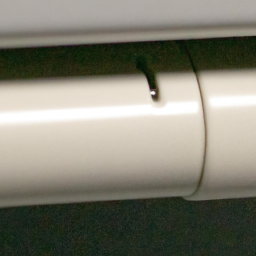
Have you ever experienced the frustration of your extended monitor not working? You plug it in, turn on your computer, but nothing appears on the screen. It can be incredibly frustrating, especially if you rely on your extended monitor for work or entertainment purposes. But don’t worry, in this article, we will discuss the possible reasons why your extended monitor is not working and provide you with some troubleshooting tips to get it up and running again.
One possible reason why your extended monitor is not working could be a loose connection. Sometimes, the cable connecting your monitor to your computer may become loose or disconnected, resulting in no display. You can start by checking all the cable connections and ensuring they are securely plugged in. If you find any loose connections, simply reattach them and see if that solves the issue.
Another reason why your extended monitor is not working could be outdated or incompatible drivers. Your computer relies on drivers to communicate with your monitor and display the appropriate content. If your drivers are outdated or incompatible, they may cause issues with your extended monitor. In the next section of this article, we will discuss how to update your drivers and ensure they are compatible with your monitor.
In addition to loose connections and outdated drivers, there could be other reasons why your extended monitor is not working. It could be due to a faulty graphics card, an incompatible display resolution, or even a malfunctioning monitor itself. In the rest of this article, we will delve into these possibilities and provide you with step-by-step instructions on how to troubleshoot and resolve them. So, if you’re ready to learn more about why your extended monitor is not working, keep reading!
Common Causes for Extended Monitor Issues
If you have ever encountered issues with your extended monitor not working properly, you are not alone. Many users experience difficulties when trying to set up and use an extended monitor. There can be several reasons why your extended monitor is not functioning as expected. In this article, we will discuss some common causes for extended monitor issues and provide you with troubleshooting steps to resolve them.
Loose or Faulty Cables
One of the most common causes for extended monitor issues is loose or faulty cables. It is important to ensure that all cables connecting your computer and extended monitor are securely plugged in. Sometimes, cables can become loose over time, resulting in a poor connection. Additionally, cables can also wear out or become damaged, leading to issues with the display.
To troubleshoot this issue, start by inspecting the cables for any signs of damage or wear. If you notice any issues, try using a different cable to connect your computer and extended monitor. This will help determine if the problem lies with the cables or elsewhere.
Incorrect Display Settings
Another common cause for extended monitor issues is incorrect display settings. When you connect an extended monitor to your computer, it is important to ensure that the display settings are configured properly. This includes selecting the correct resolution, configuring multiple display options, and detecting the monitor.
To troubleshoot this issue, check the resolution settings on your computer. Make sure that it matches the capabilities of your extended monitor. Adjusting the resolution to a compatible setting can help resolve display issues. Additionally, you can also try configuring multiple display options to extend your desktop or clone the display. Lastly, ensure that your computer detects the extended monitor by going into the display settings of your operating system.
Incompatible Hardware
Sometimes, extended monitor issues can arise due to incompatible hardware. If your computer and extended monitor are not compatible, you may encounter various problems such as display errors or a complete lack of functionality. It is important to ensure that your computer and extended monitor are designed to work together.
To troubleshoot this issue, check the specifications of your computer and extended monitor. Make sure that they meet the requirements for compatibility. If they are not compatible, you may need to consider using different hardware that is designed to work together.
Driver Issues
Driver issues can also cause extended monitor problems. Graphics drivers are responsible for enabling your computer to communicate with your extended monitor. If the graphics driver is outdated or incompatible, you may experience issues such as display flickering, resolution problems, or a complete failure to detect the extended monitor.
To troubleshoot this issue, visit the manufacturer’s website for your graphics card or integrated graphics chipset. Look for driver updates specifically designed for your operating system. Download and install the latest driver, and then restart your computer. This will ensure that you have the most up-to-date graphics driver, which can help resolve issues with your extended monitor.
Troubleshooting Steps for Extended Monitor Problems
Now that we have discussed the common causes for extended monitor issues, let’s dive into some troubleshooting steps to help you resolve these problems.
Check Cable Connections
The first troubleshooting step is to check the cable connections. Ensure that all cables connecting your computer and extended monitor are securely plugged in. Take a close look at the cables for any signs of damage or wear. If you find any issues, try using a different cable to connect your computer and extended monitor.
Adjust Display Settings
Next, adjust the display settings on your computer. Check the resolution settings and make sure that it matches the capabilities of your extended monitor. You can also configure multiple display options to extend your desktop or clone the display. Lastly, try detecting the monitor through the display settings of your operating system.
Update Graphics Driver
Updating the graphics driver is another troubleshooting step to consider. Visit the manufacturer’s website for your graphics card or integrated graphics chipset. Look for driver updates that are specifically designed for your operating system. Download and install the latest driver, and then restart your computer. This will ensure that you have the most up-to-date graphics driver, which can help resolve issues with your extended monitor.
Test with Different Hardware
If the above troubleshooting steps did not resolve the extended monitor issues, it may be useful to test with different hardware. Connect the extended monitor to another computer and see if it works properly. If it does, then the issue may lie with your computer and not the monitor. Similarly, try using a different monitor with your computer to see if the problem persists. Finally, consider using a different cable or adapter to connect your computer and extended monitor. This will help identify if the issue is related to the hardware.
Common Mistakes to Avoid
When troubleshooting extended monitor issues, it is important to avoid certain common mistakes that can hinder the troubleshooting process.
Failing to Secure Cable Connections Properly
One common mistake is failing to secure cable connections properly. It is crucial to ensure that all cables connecting your computer and extended monitor are securely plugged in. Loose connections can result in poor display quality or complete functionality loss.
Overlooking Display Settings Changes
Another common mistake is overlooking display settings changes. When you connect an extended monitor to your computer, make sure to check and adjust the display settings accordingly. Failure to do so can lead to display issues or the extended monitor not working as intended.
Using Incompatible Hardware
Using incompatible hardware is a mistake that can cause extended monitor problems. Ensure that your computer and extended monitor are compatible and designed to work together. Using incompatible hardware can result in various issues that may prevent the extended monitor from functioning properly.
When to Seek Professional Help
While many extended monitor issues can be resolved by following the troubleshooting steps mentioned above, there may be situations where professional help is necessary.
Persistent Issues Despite Troubleshooting
If you have followed all the troubleshooting steps and your extended monitor continues to experience problems, it may be a sign that the issue is beyond your technical expertise. Seeking professional help can help provide a more in-depth analysis of the problem and a possible solution.
Physical Damage to the Monitor or Cables
If there is physical damage to the monitor or cables, it is best to seek professional help. Attempting to fix physical damage without the necessary skills and knowledge can further worsen the situation.
Continuous Driver Problems
If your extended monitor consistently experiences driver problems, seeking professional help is advisable. Professionals can provide expert guidance and assistance in resolving driver-related issues.
Conclusion
In conclusion, extended monitor issues can be frustrating to deal with, but by following the troubleshooting steps outlined in this article, most problems can be resolved. It is important to regularly update graphics drivers and check cables for any damage or wear. If problems persist despite troubleshooting or if the monitor or cables have physical damage, it is recommended to seek professional help. Remember, with the right approach and patience, you can enjoy the benefits of an extended monitor without any issues.